The Quick Access Toolbar (QAT) is a customizable toolbar that is always visible no matter which ribbon is currently displayed in Excel.
You can move the QAT to one of two possible locations, and you can add buttons to the QAT that represent commands or macros.
If you use an Excel command or personal macro frequently, you can add them to the QAT. You can even add commands to the QAT that are not in the ribbon. By default, the QAT contains the Save, Undo and Redo button.
To Add a Ribbon Command to the Quick Access Toolbar
To add any ribbon command to the Quick Access Toolbar, click the appropriate tab or group to display the command that you want to add. Then, right-click the command and click “Add to Quick Access Toolbar” on the shortcut menu.
To Add a Command Not Found on the Quick Access Toolbar to the Quick Access Toolbar
To add a command to the Quick Access Toolbar, click the down arrow found at the far right-hand side of the toolbar. Then, click “More Commands”.
The “Customize the Quick Access Toolbar” dialogue box then will appear.
From the drop-down box titled “Choose commands from”, select “Commands Not in the Ribbon”.
Select the command and either double click it or hit the “Add” button to add the command to the Quick Access Toolbar.
You can place/move the new command in the QAT by highlighting the command, then selecting the Up or Down arrows found on the right-hand side of the dialogue box.
To Add A Macro to the Quick Access Toolbar
To add a macro to the Quick Access Toolbar, click the down arrow at the far right-hand side of the toolbar an then click “More Commands”.
When the dialogue box appears, select “Macros” from the “Choose Commands from” dropdown box.
Select the macro and either double click it or hit the “Add” button to add the macro to the Quick Access Toolbar.
To Change the Icon and/or Name of the Macro in the Quick Access Toolbar
The default icon for macros may not suit your tastes. If you’d like to change/modify the icon, select the item you wish to modify from the right-hand side of the “Customize the Quick Access Toolbar” dialogue box.
The “Modify Button” dialogue box appears that will allow you to select a new/different icon and will allow you to change the name as presented in the Quick Access Toolbar.
Select a different icon from the “Symbol:” section.
In the “Display name:” section, after highlighting the entire name, you can change the name that will be presented when hovering your cursor over the icon in the QAT.
Once satisfied, click on the “OK” button.
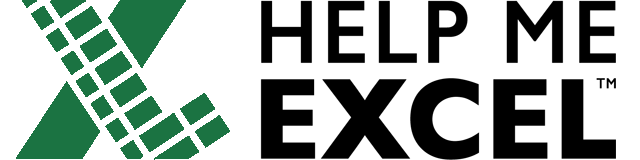
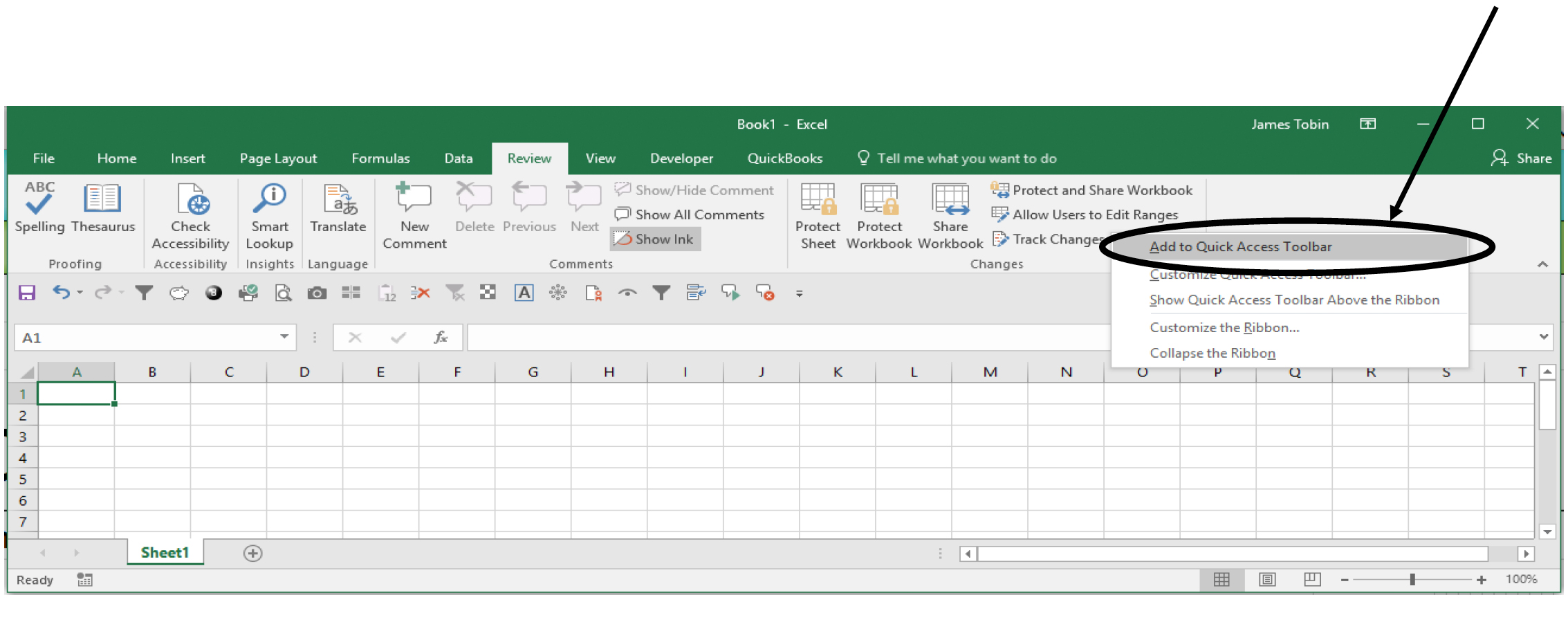
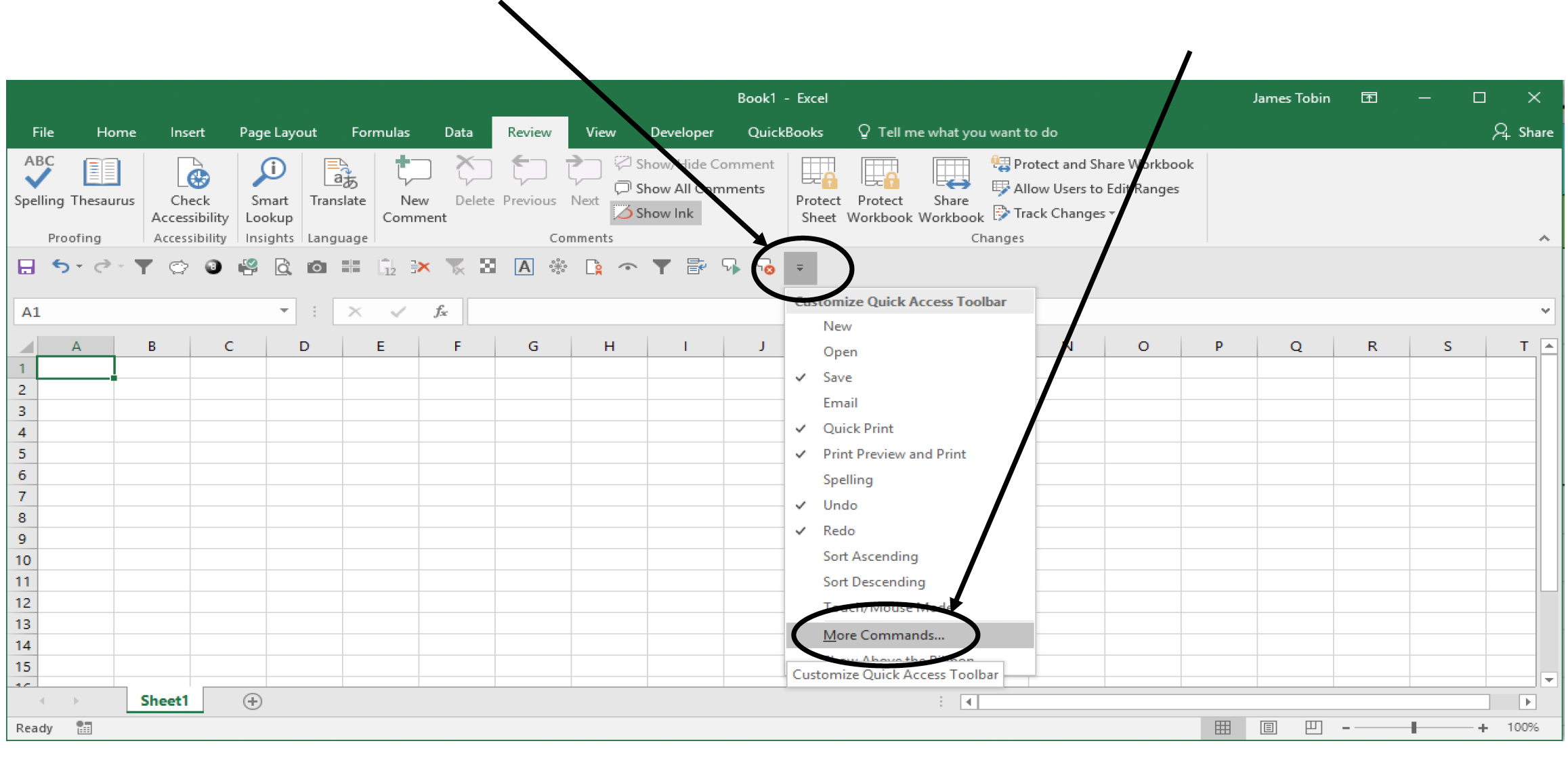
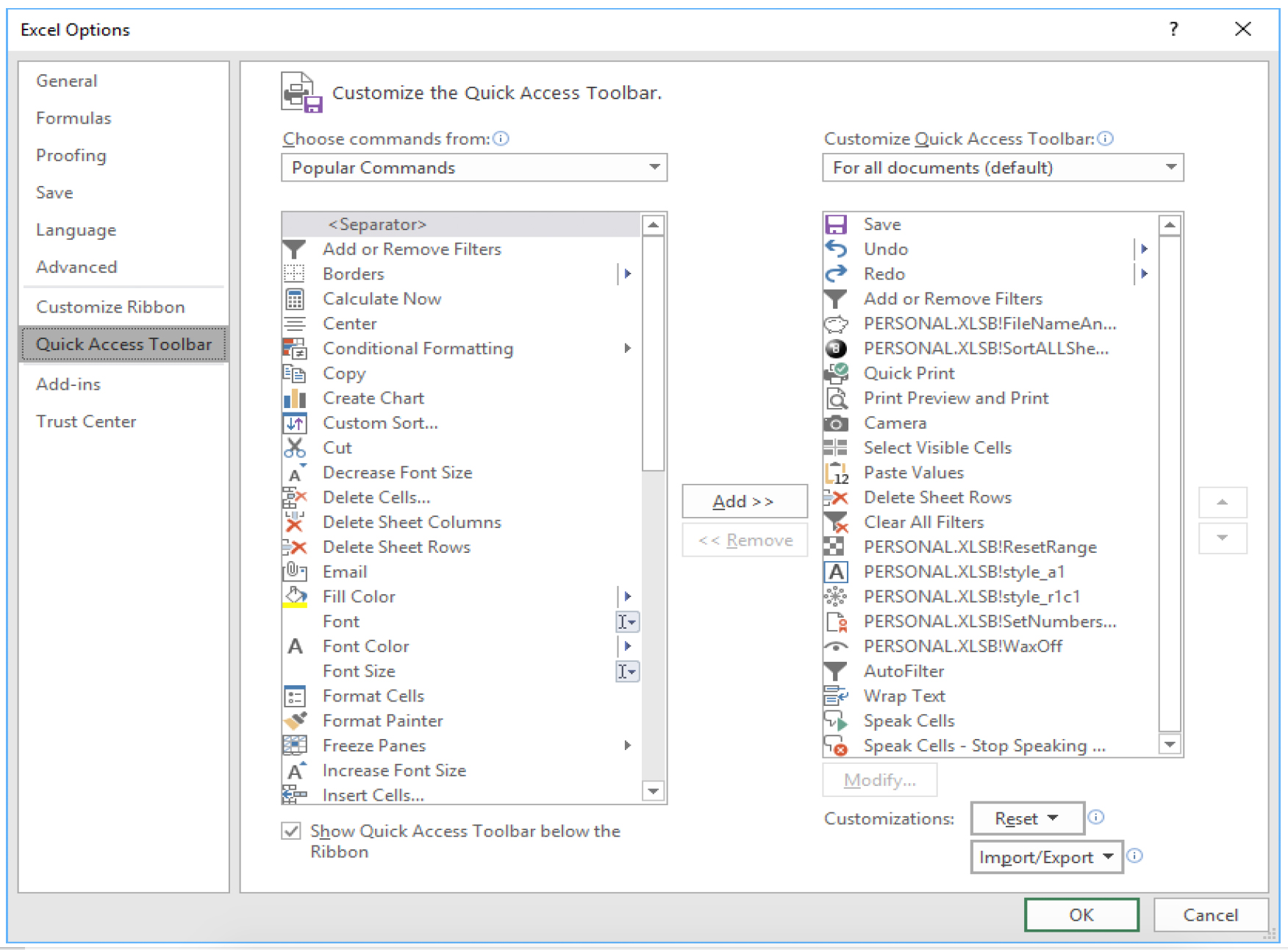
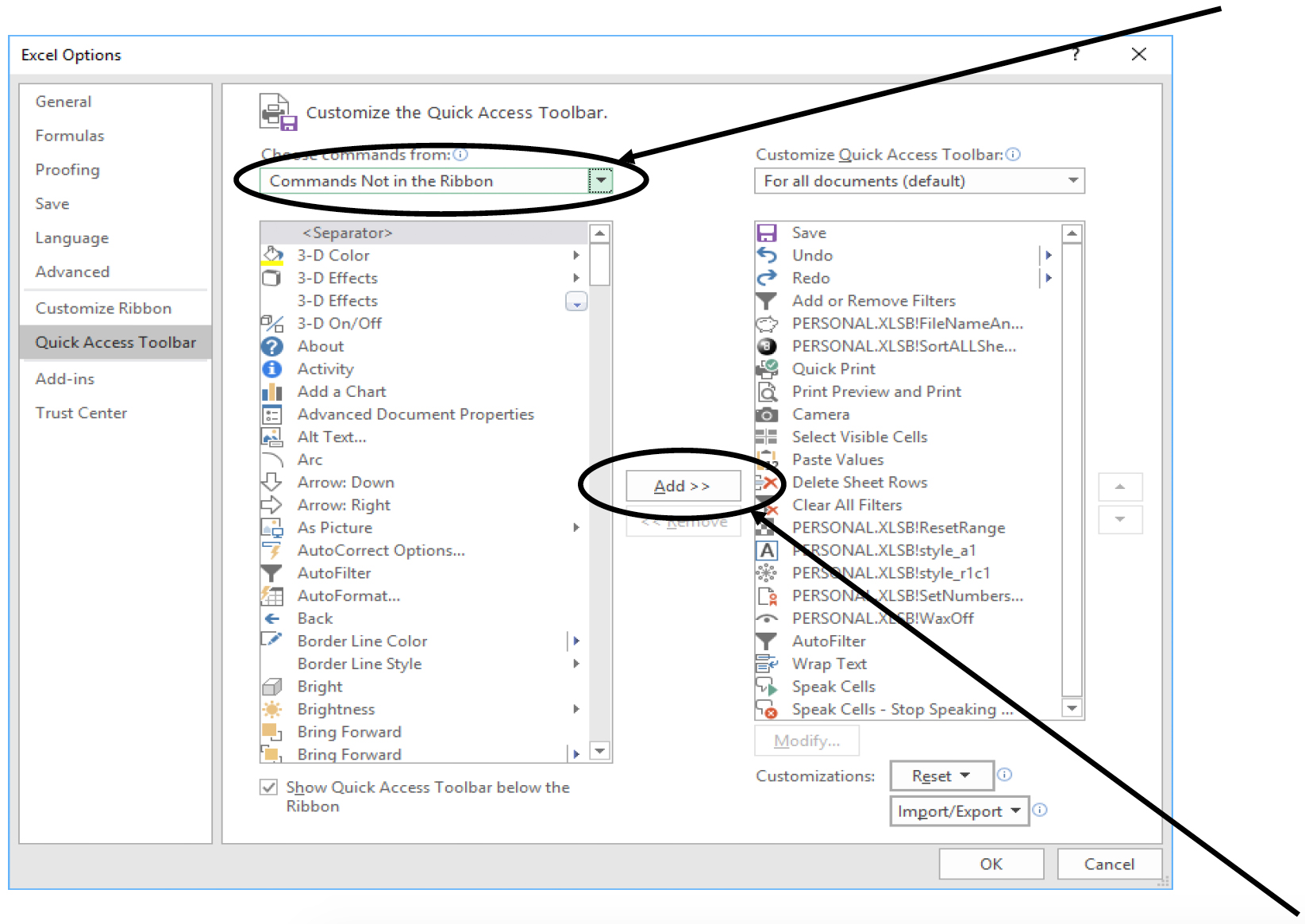
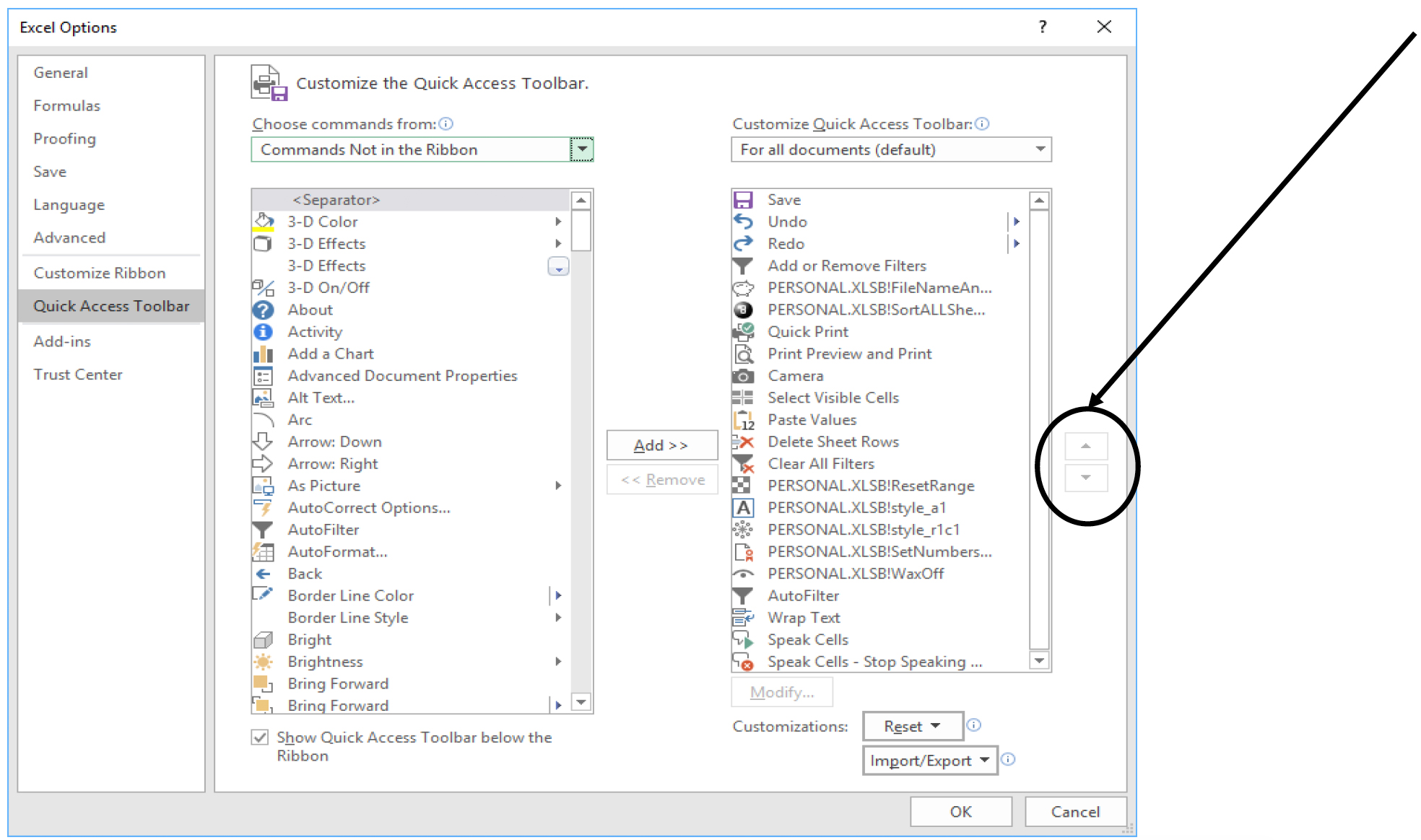
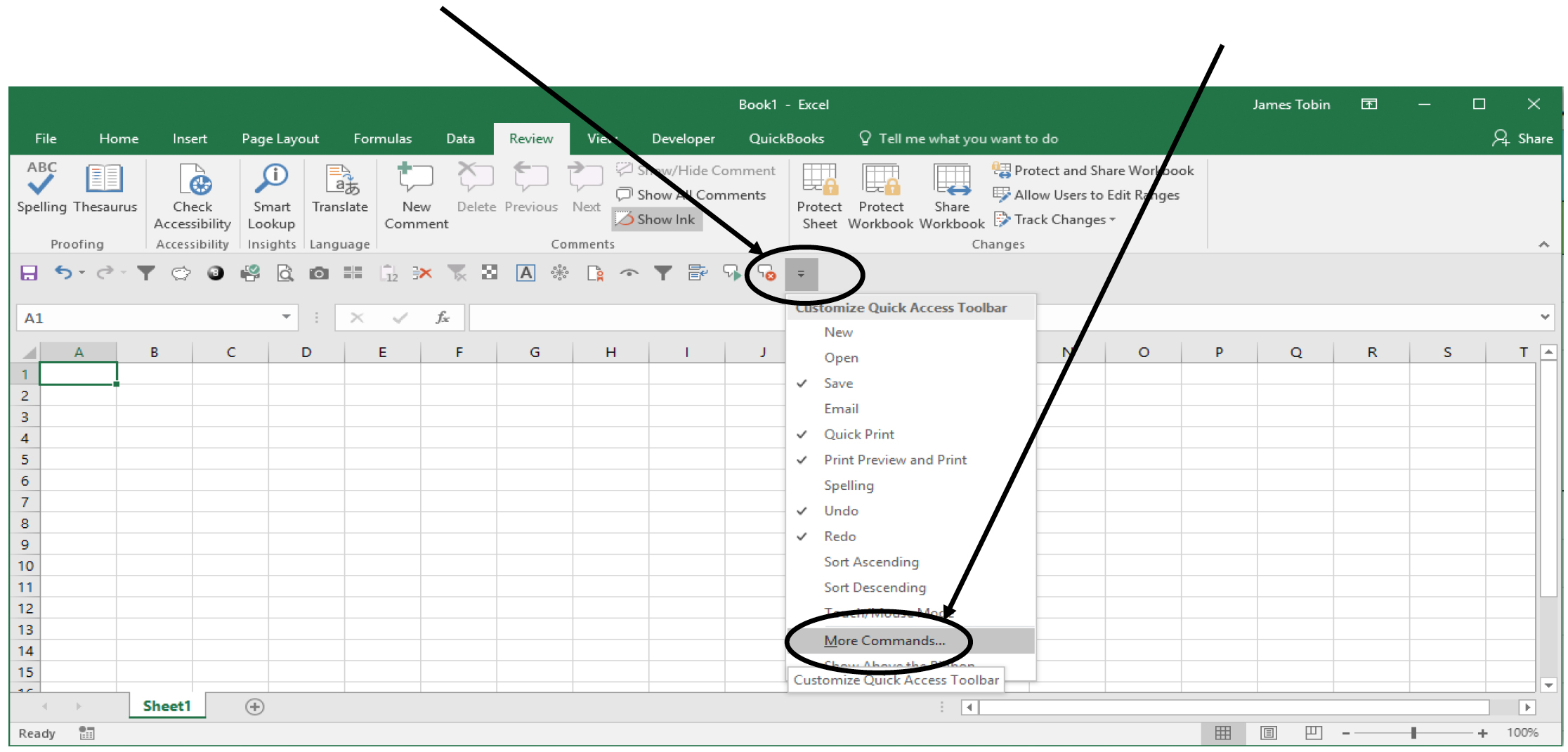
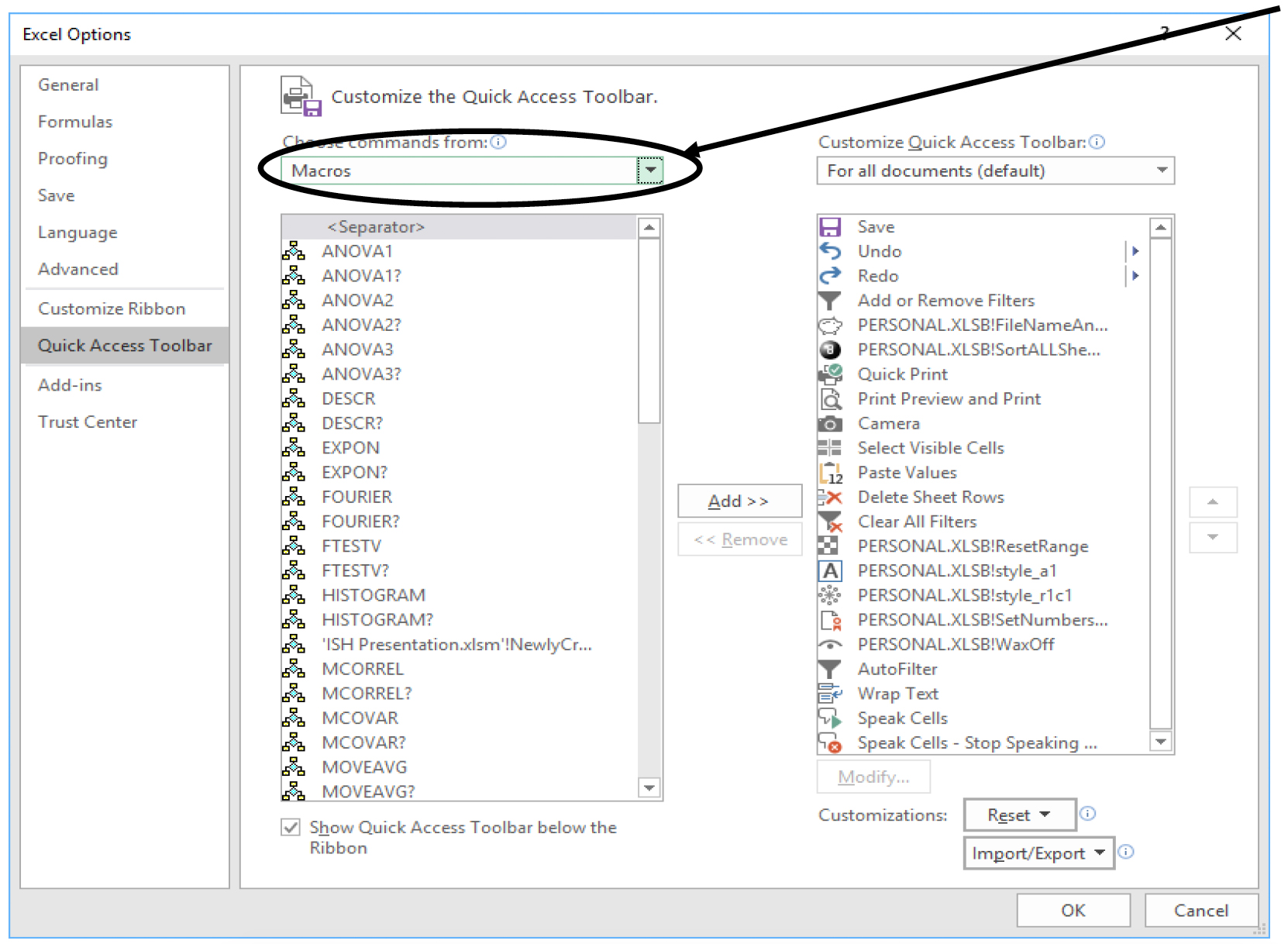
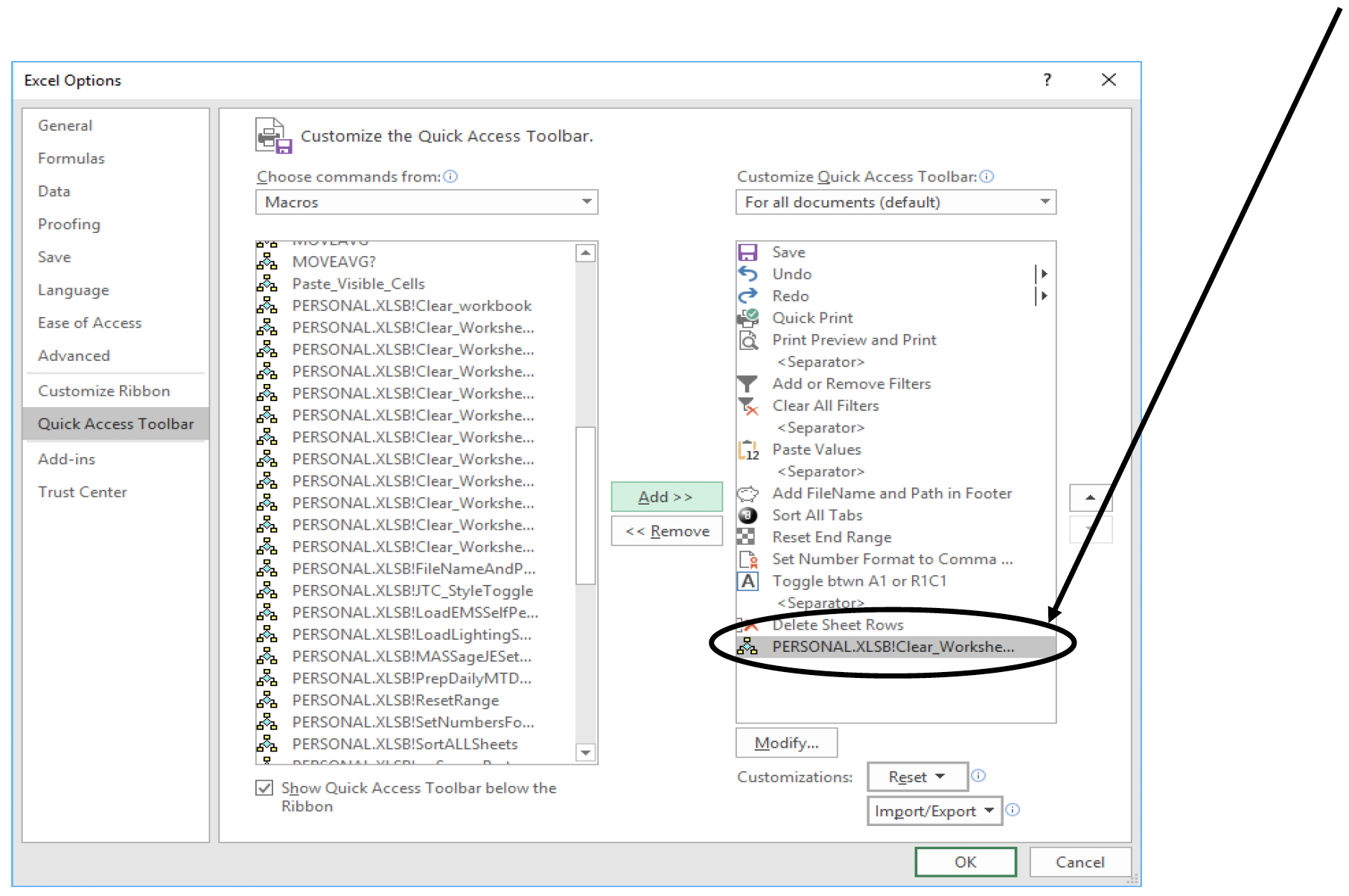
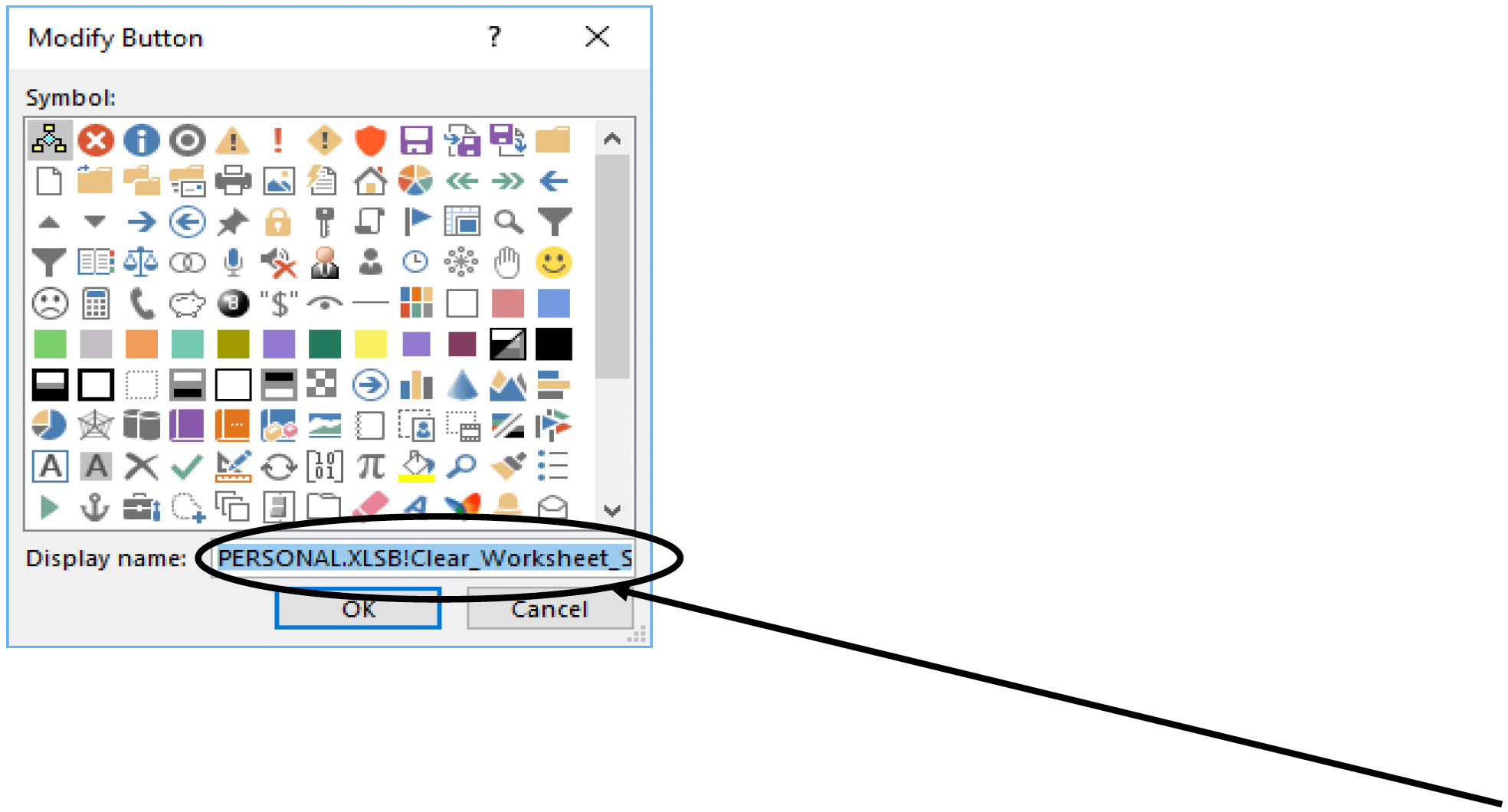
Leave a Reply