Many users miss the big advantages of having “Clipboard Powers”. See how you can increase your productivity while you “Cut/Copy and Paste”.
Rough Pasting
Copy and Pasting is a standard feature in MS Office Applications. In Excel however, it can be a bit rough. For example, when you select a cell or range to copy, you can paste the copied cell or range in multiple areas using CTRL+V. As soon as you type anything else, you can no longer use CTRL+V to paste the previously copied cell or range. You’ll be forced to return to the previous cell or range and re-copy and move to the new target area for pasting. If your worksheet is large, moving back and forth can kill time and add frustrations to your work.
If you use the clipboard in Excel, you will increase your productivity and reduce your frustrations.
Clipboard Tidbits
Here are some tidbits about the clipboard in Excel:
- Excel is an MS Office application. What that means is that you can copy from one MS Office Application, say Excel, and paste it to another MS Office Application, say PowerPoint or Word.
- The clipboard only holds 24 items before over-writing the first.
- You can paste any of the items in the clipboard one at a time or all of them at once.
- You can summon the clipboard by pressing the Dialogue Box Launcher or by pressing CTRL+C twice.
- Once visible, it remains visible while the workbook is open, no matter where you are working in the workbook.
Summoning the Clipboard in Excel
One of the ways to call up the clipboard in Excel is to press the Dialogue Box Launcher in the Clipboard section of the Home Ribbon.
The clipboard will typically appear on the left-hand side of the screen. As you Copy/Cut, up to 24 items will be stored for future use.
Another way to summon the clipboard is to select the “Options” button at the bottom of the clipboard. Selections will appear and you can select “Show Office Clipboard When Ctrl+C Pressed Twice”. After that, if the clipboard is not visible, press CTRL+C twice and it will appear.
You can have the clipboard automatically open when you open Excel by selecting the “Show Office Clipboard Automatically” in the clipboard “Options” section. Note that when you select the options to open the clipboard automatically, the “Ctrl+C Twice” option is automatically selected also.
Using the Clipboard
Once you’ve copied cells or ranges, you’ll find the 24 latest items in the clipboard. You can paste them in any order, in any location by double clicking the item you want paste. Or, after selecting the item to paste , using the drop down selection, pressing “Paste”.
Tip!!! – Be sure to select the target cell or range prior to pasting from the clipboard. The clipboard shows no mercy and will paste over wherever the cell indicator is located!
You can also paste all the contents in the clipboard. After placing your cell indicator at the target location, press the “Paste All” button at the top of the clipboard.
Tip!!! – When using the “Paste All” button, be aware that the pasting will be up to 24 contiguous rows of data in the order as they are appear in the clipboard.
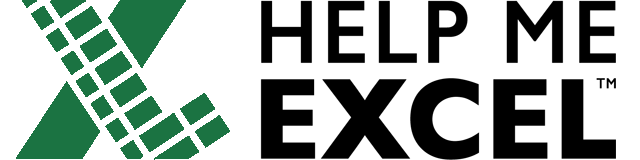
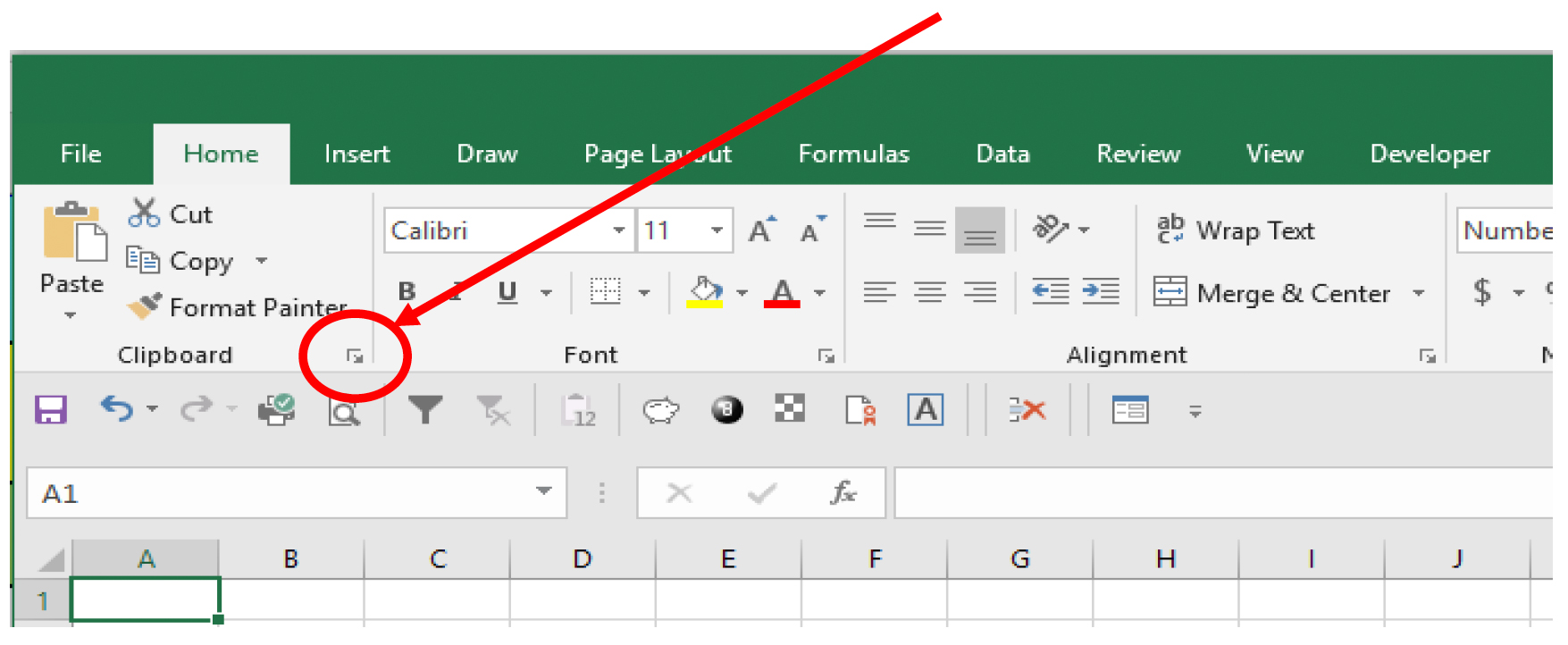
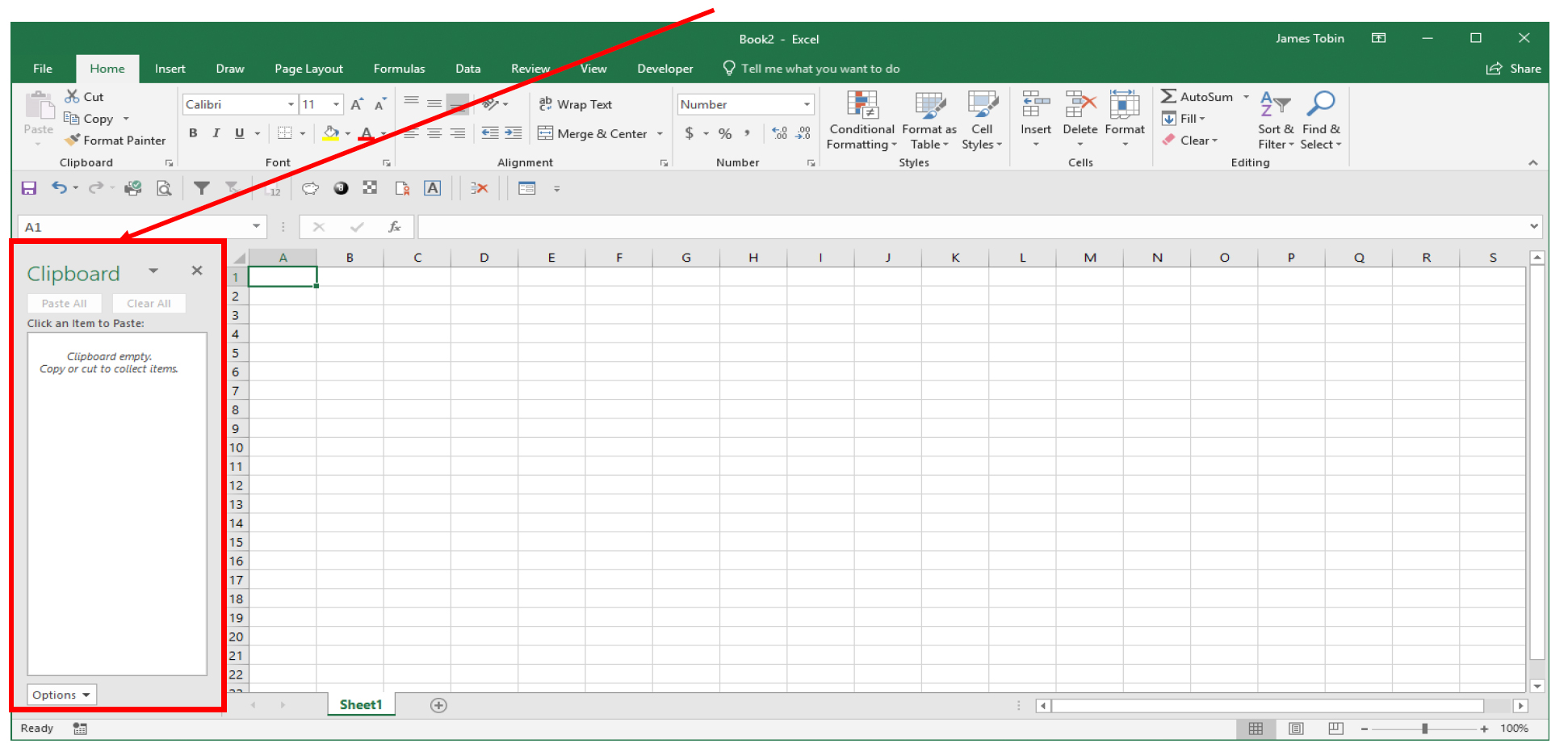
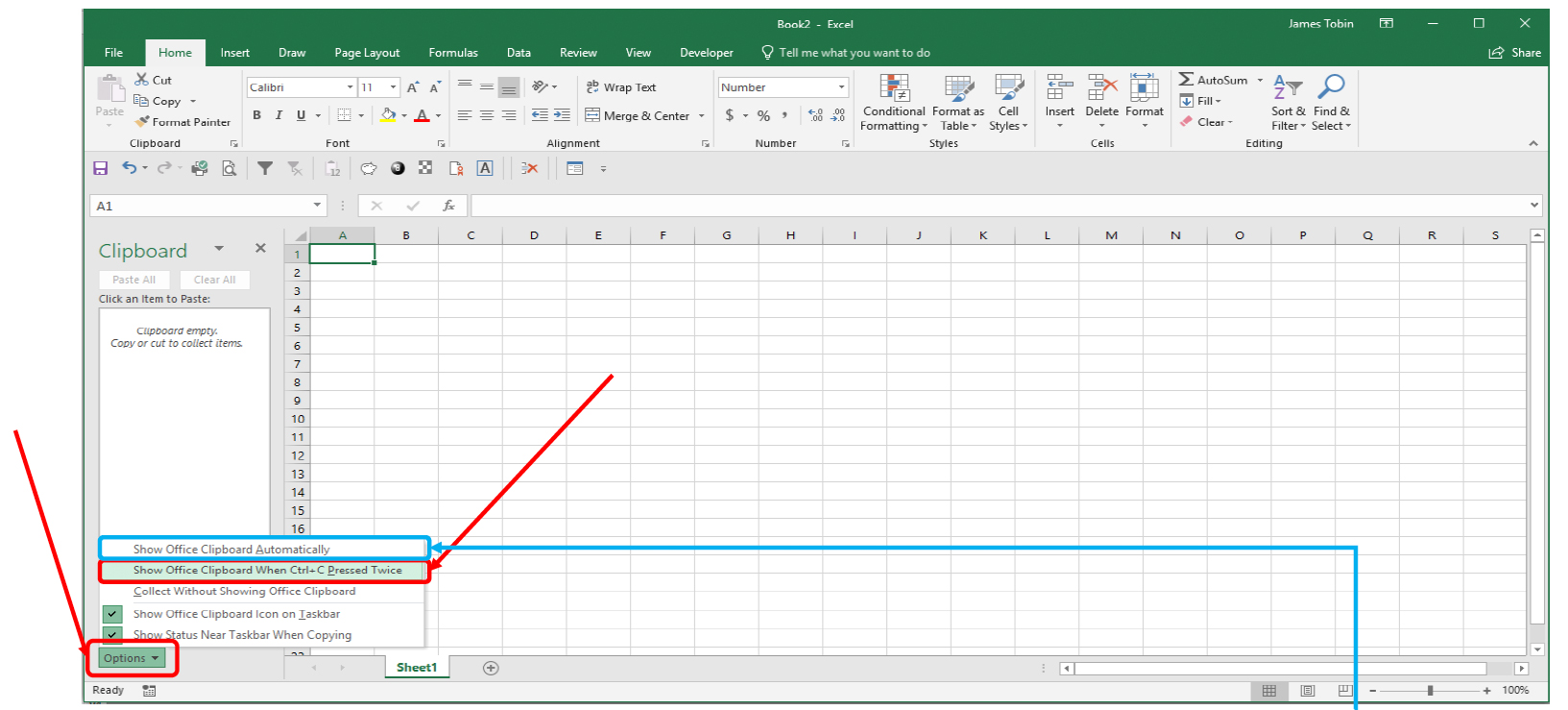
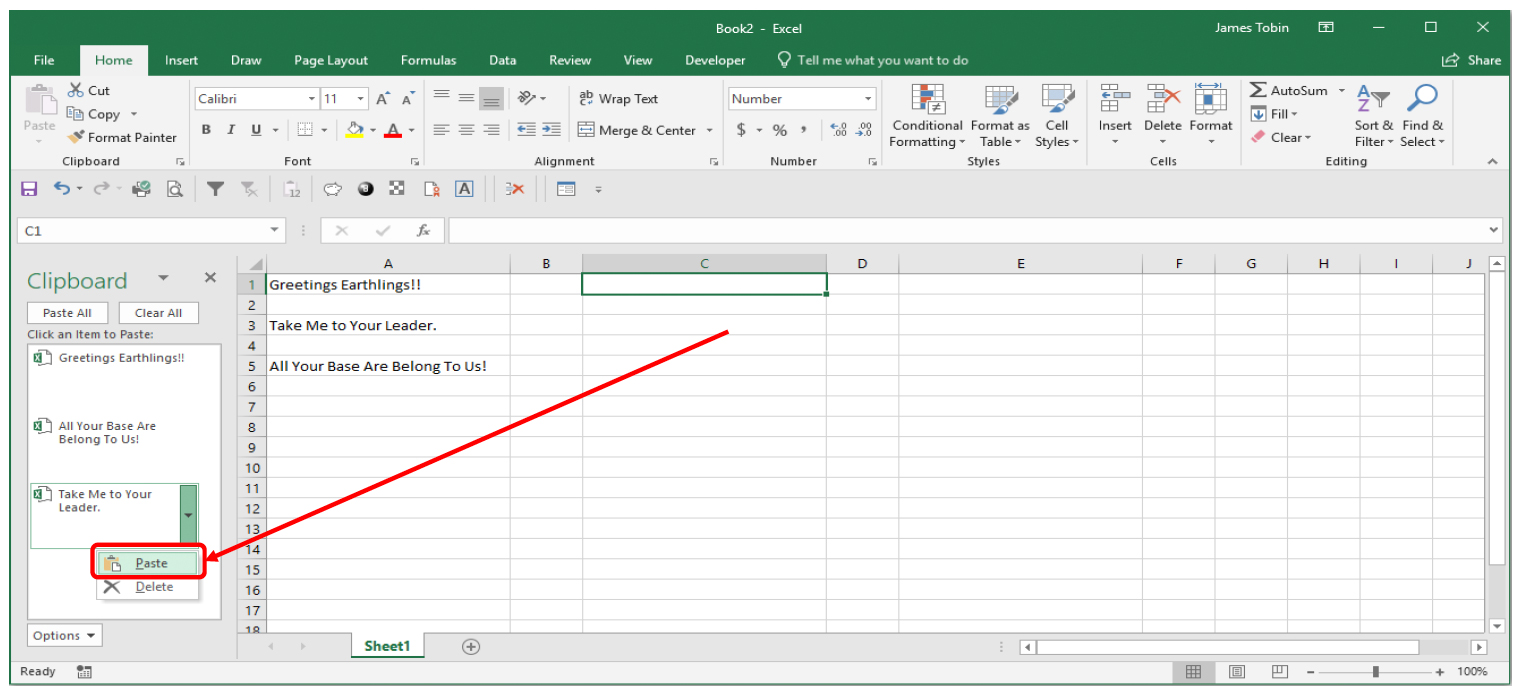
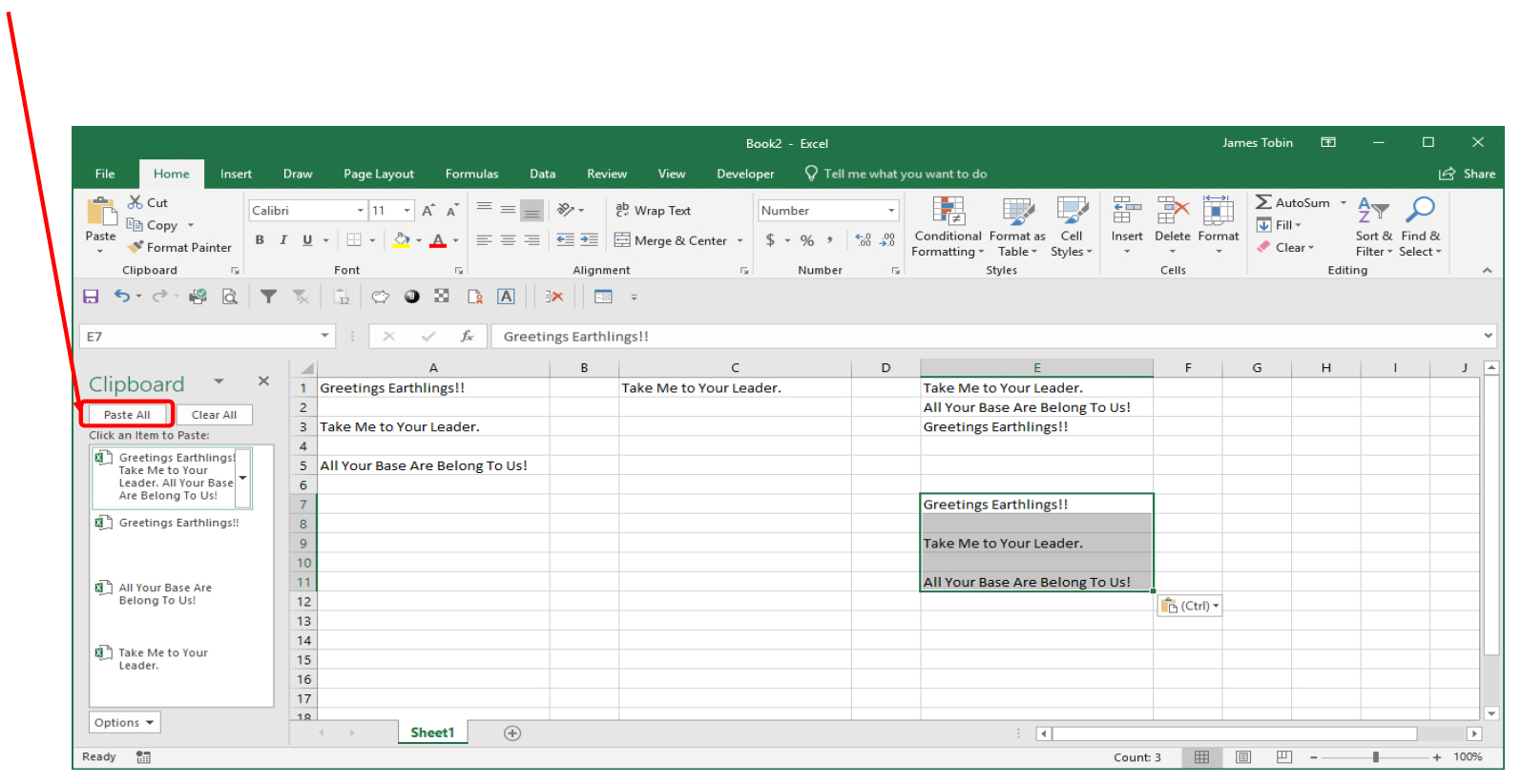
Leave a Reply