At times when opening Excel, you don’t want to go thru templates or trek down the memory lane of previously saved files.
You just want to jump into a new workbook, STAT! And get to work, STAT!
But Excel forces you to go to the “Start” screen before you can start working.
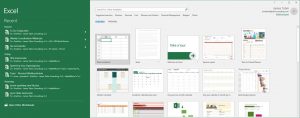
Excel realizes that you sometimes might want to avoid the “Start” screen when opening Excel.
To avoid being forced to land on the “Start” screen, do the following:
- From the Home tab, select the “File” tab to go to the Backstage view from the Info page.
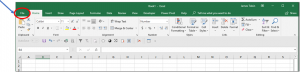
- From the Backstage view section, select “Options” to open the Excel Options window.
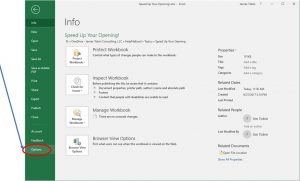
- With the Excel Options window open, select “General”, then, using the scrollbar on the right-hand side of the Excel Options window, scroll to the bottom of the “General” section. There you’ll find a sub-section titled “Start up options”. Within that sub-section, there is a selection box titled “Show the Start screen when this application starts”. If you want to avoid landing on the “Start” screen, unselect this box.
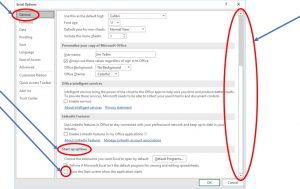
- Click the “OK” button to close the Excel Options window and lock in the change.
Did you know that you can avoid re-opening Excel?
There may be times when you have workbooks open and you want to close them all and start anew. The normal thought process is to “Close” Excel. Most of the time, you’ll close Excel using the close button in the upper right-hand corner. Excel may prompt you to save open files, after which it closes down. You’ll have to re-open Excel and that might take some time, depending upon the speed of your computer.
To minimize the time from the decision to clear the decks to using a new workbook, do the following:
- Instead of closing Excel, use CTRL+W to close the active workbooks, one-at-a-time. You may again be prompted to save open files. After closing the open workbooks using CTRL+W, Excel remains open! The workbooks close but Excel does not! In this way you can avoid the re-opening of Excel.
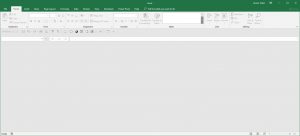
- To open a new workbook (hopefully using your default template!), use CTRL+N.
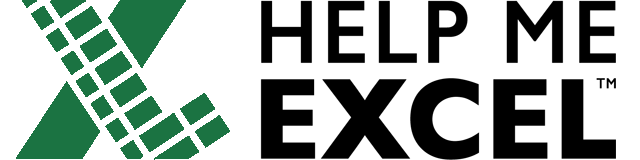
Leave a Reply